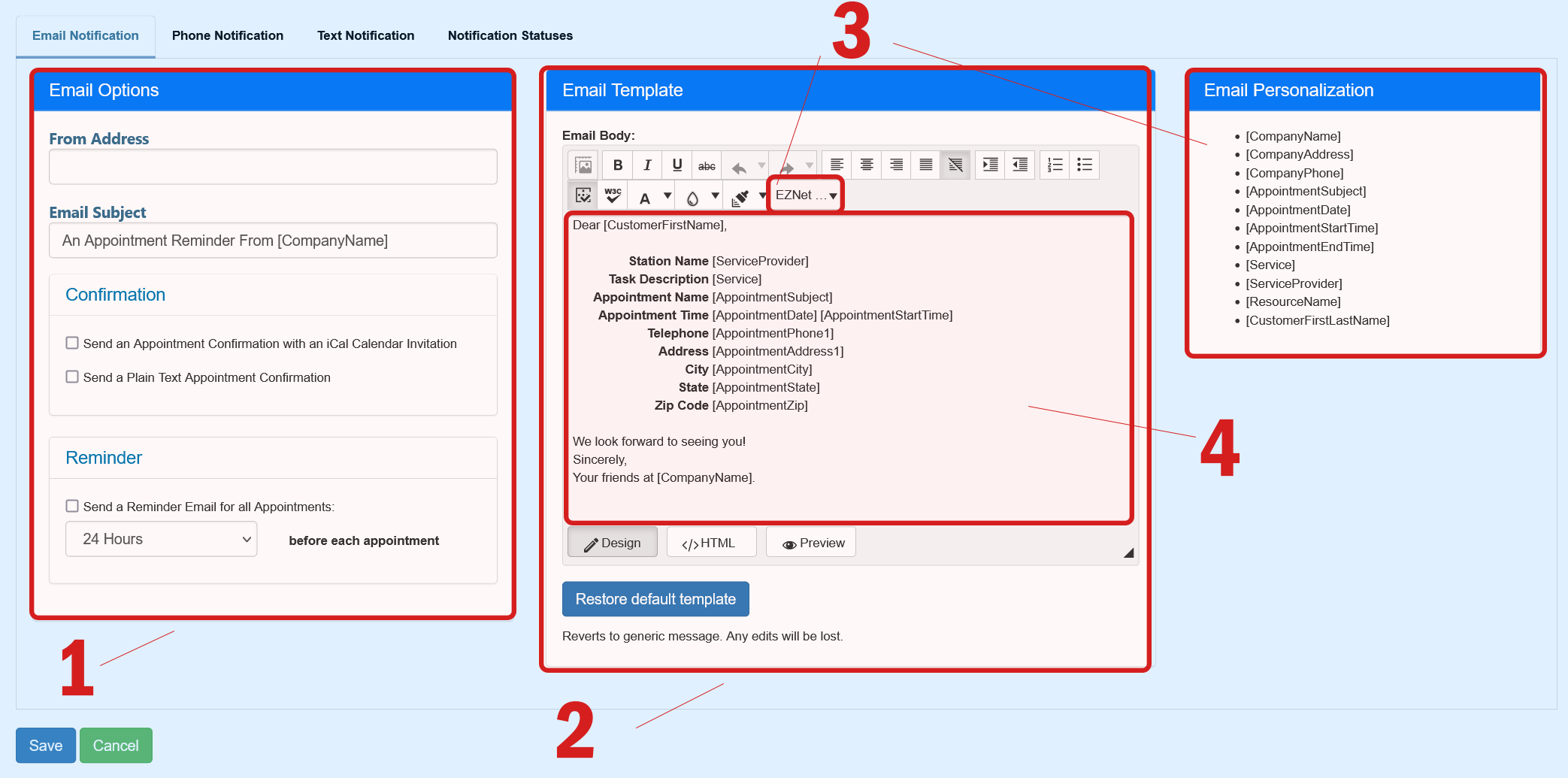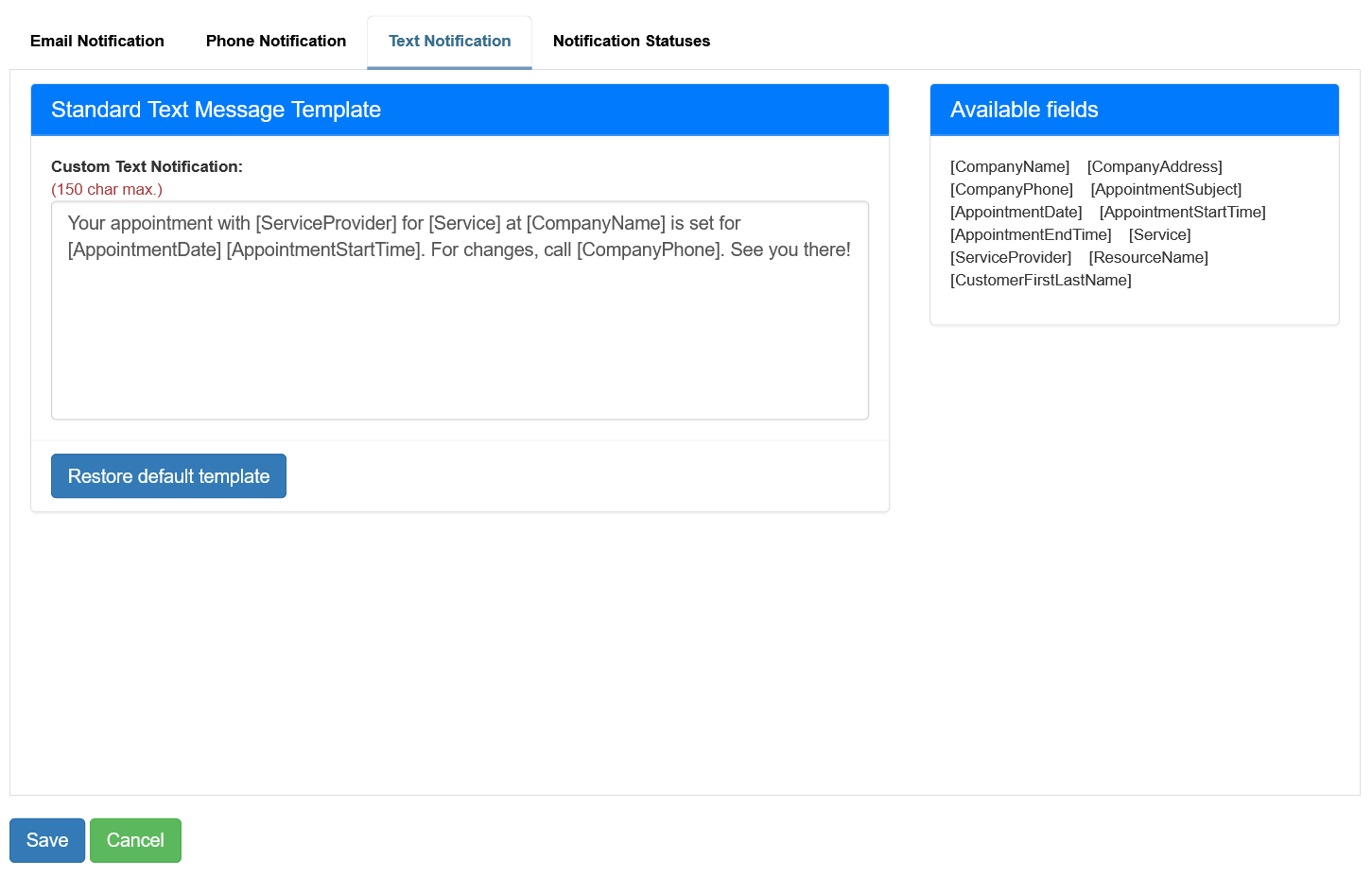Editing Notification Templates
We offer multiple template setup options based on your needs. You can edit company wide templates. or create specific Station, Task or Resource related message templates.
- The Email body editor. Here you can edit the text, font, color add images and style your message.
- Inserting information You can insert useful information into your automatic message. Like Appointment Date, Appointment Time, Address, Phone numbers and so much more. The EZnet Fields can be found in a drop down list (3) and inserted into your message.
- EZ fields From this drop down list you can select a variety of information fields that will display the Appointment Information to your client. When you select one of the fields from the drop down, you will see for example [AppointmnetDate] added to your text. That field will enter the appropriate appointment date into your message when it is sent out.
- Other Setting Email Subject will dictate the subject line of the email that this message will be sent with. You can Auto Send Appointment Confirmation for Appointments. As well as set to Send Reminders for all Appointments at a particular time.
Text message templates are quite straightforward to modify as well. Since the nature of text message is text only, there is not much to do when styling your text message notifications. Enter your text in the box and the available EZnet Fields are listed on the right. These fields will insert the appointment information into your message, like date, time or phone number.
Back to the top ↑