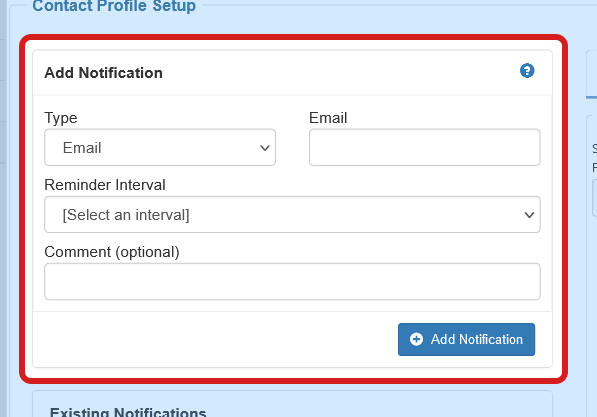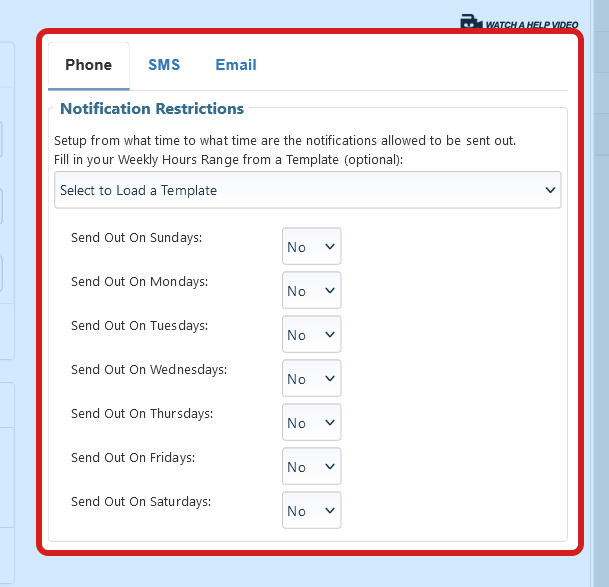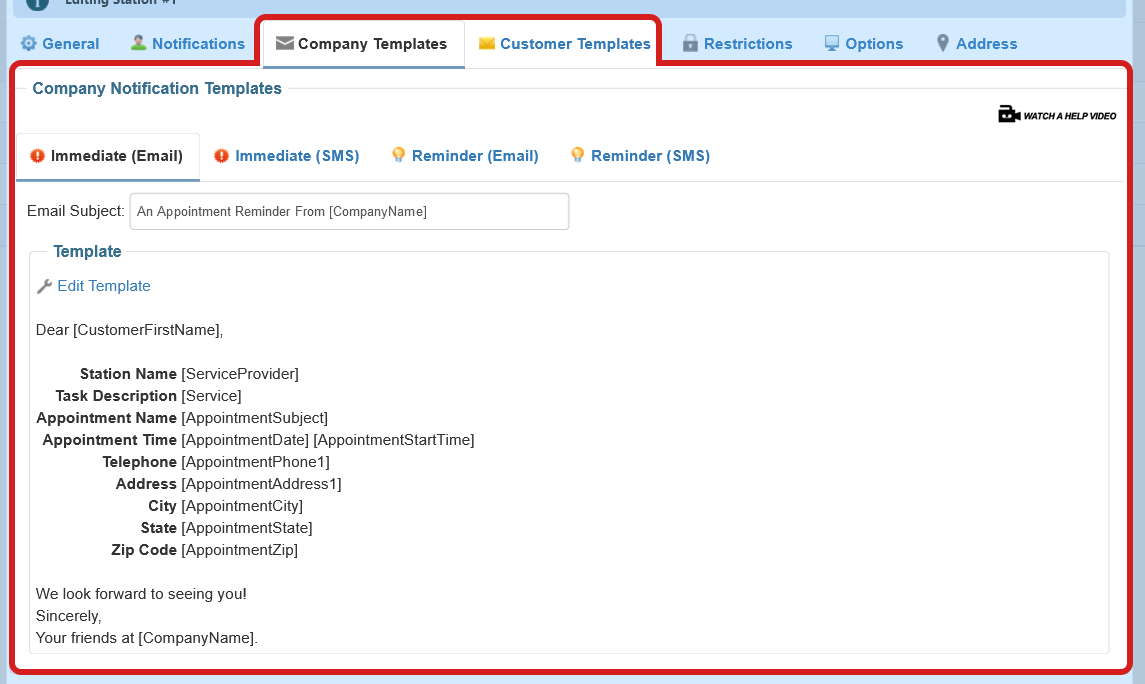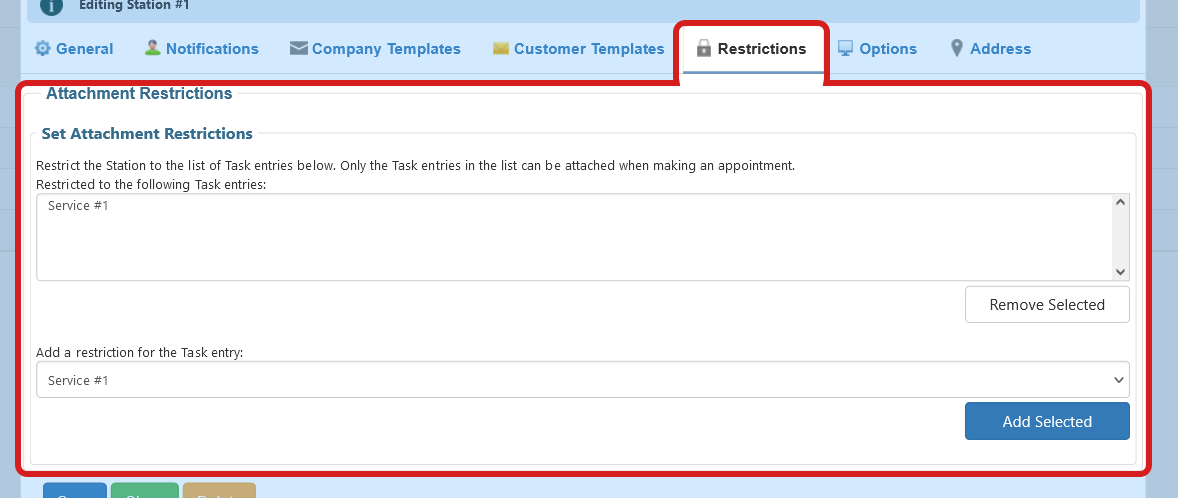Station Notifications
Go to Station Management and click on Edit one of your stations.
This way every one of your stations can have custom notification
setup. Once the Editor window comes up select the Notifications tab.
Here is how it works:
-
Create a Notification. Select whether you would
like to create a Email, Text or Phone notification from the Type
list on the left hand side. Enter the necessary information like
email, phone number etc and hit the Add New Notification button.
Your new notification will appear in the top Existing
Notifications box.
-
Notification Restrictions. Here you can set from
what time to what time are the notifications allowed to be sent
out. You would not want our system to be calling your client in
the middle of the night.
Back to the top ↑
Station Custom Templates - Company/Client
Custom Templates - Company & Client
We have multiple templates that you can customize for your clients
and your company/employees. Company Templates are used for
notifications/reminders that will go out to the company/employee.
Customer Templates will go out to the client that schedules with
this particular station. Lets say your station represents an
employee named Rachel. When an appointment is scheduled with Rachel,
you can send her a custom message at a particular time to remind her
of her appointment. Also you can create a custom message that will
be sent to the client coming to see Rachel.
-
Templates There are Immediate Template and Reminder
Templates.
- Immediate templates will go out with the immediate
notifications as soon as an appointment is scheduled. They could
carry a confirmation message.
- Reminder Templates will go out with a
reminder notification at a set time prior to the appointment. You
can create separate Immediate and Reminder templates for Text and/or
Email notifications for both Company and Client recipients.
How to edit templates.
Back to the top ↑
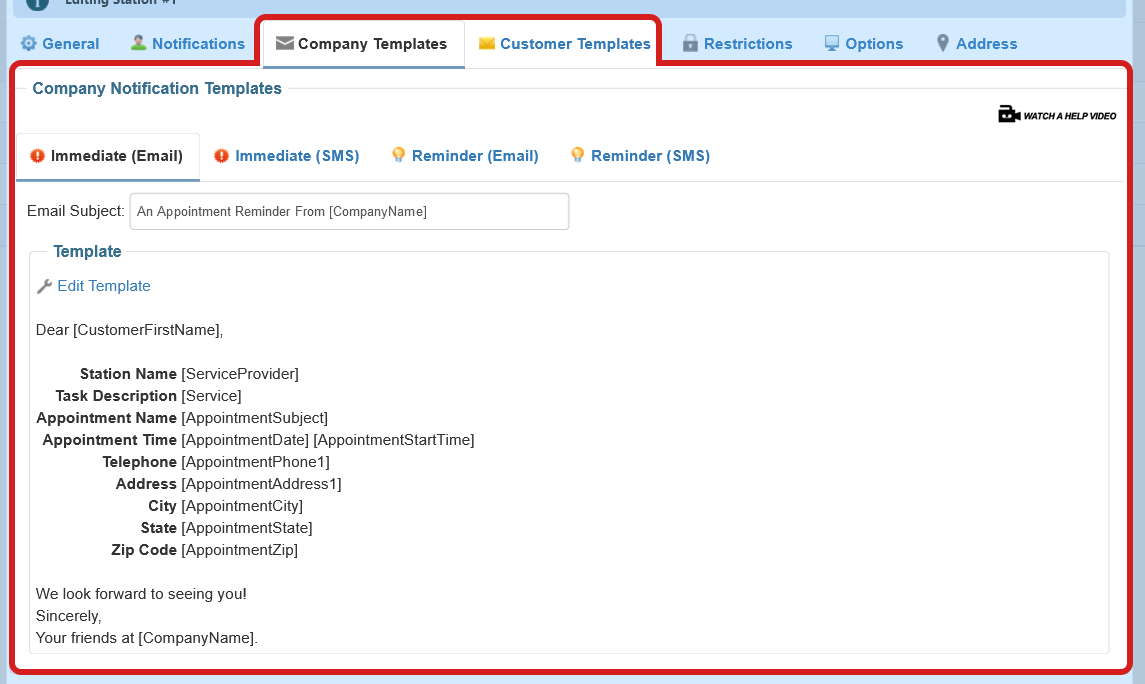
Attachment Restrictions
Attachment Restrictions From here you can set
task restrictions for certain stations. If particular employees
are not qualified to perform certain task, you can set that
restriction here. Example: Rob is qualified to color hair, but Sam
is not, he can only do haircuts and blow-dry.
Back to the top ↑