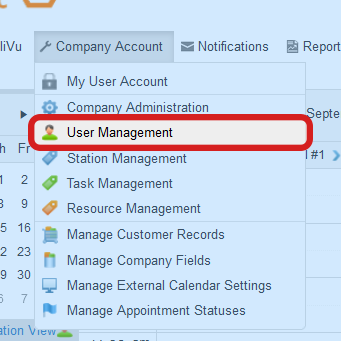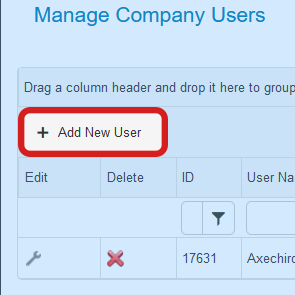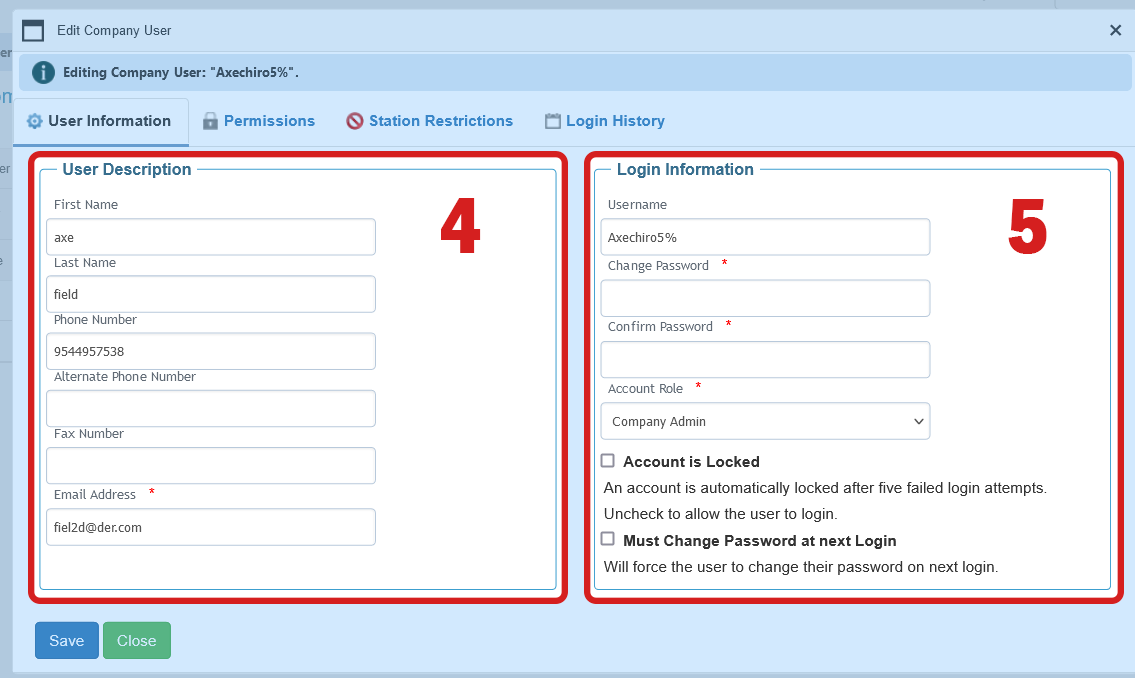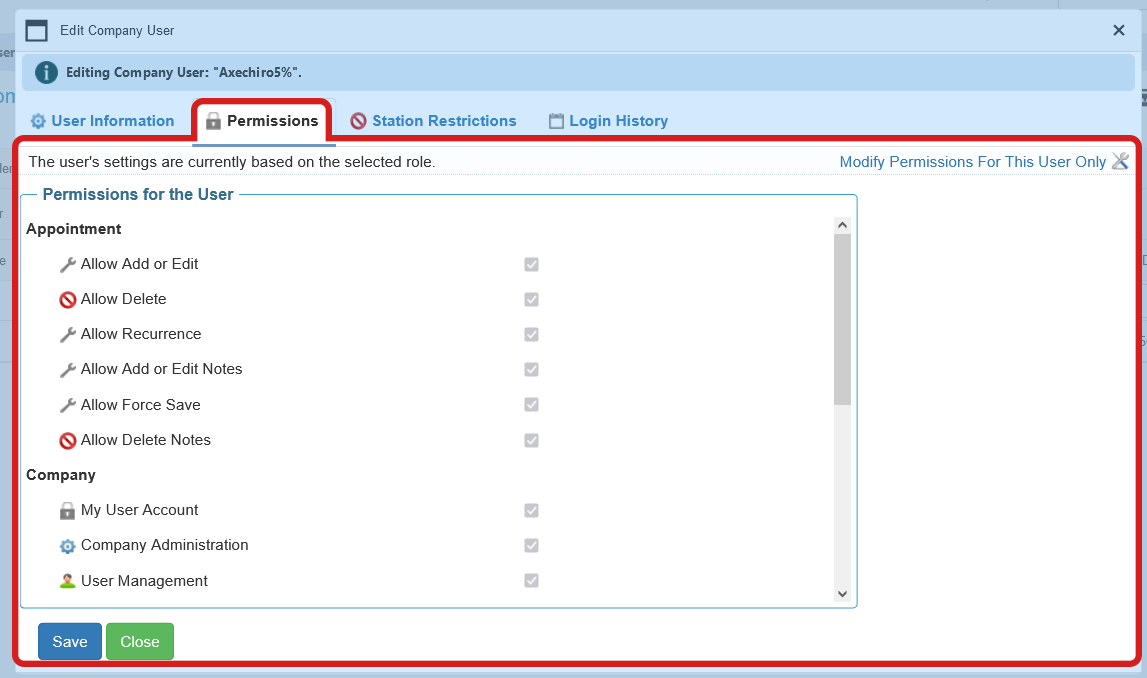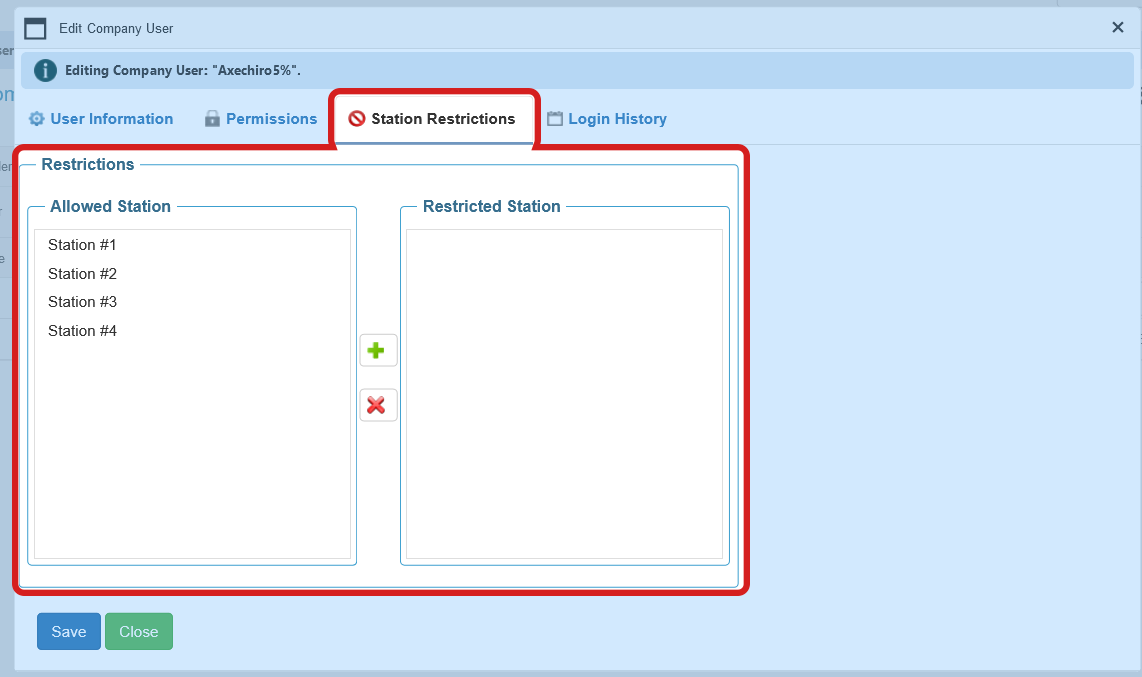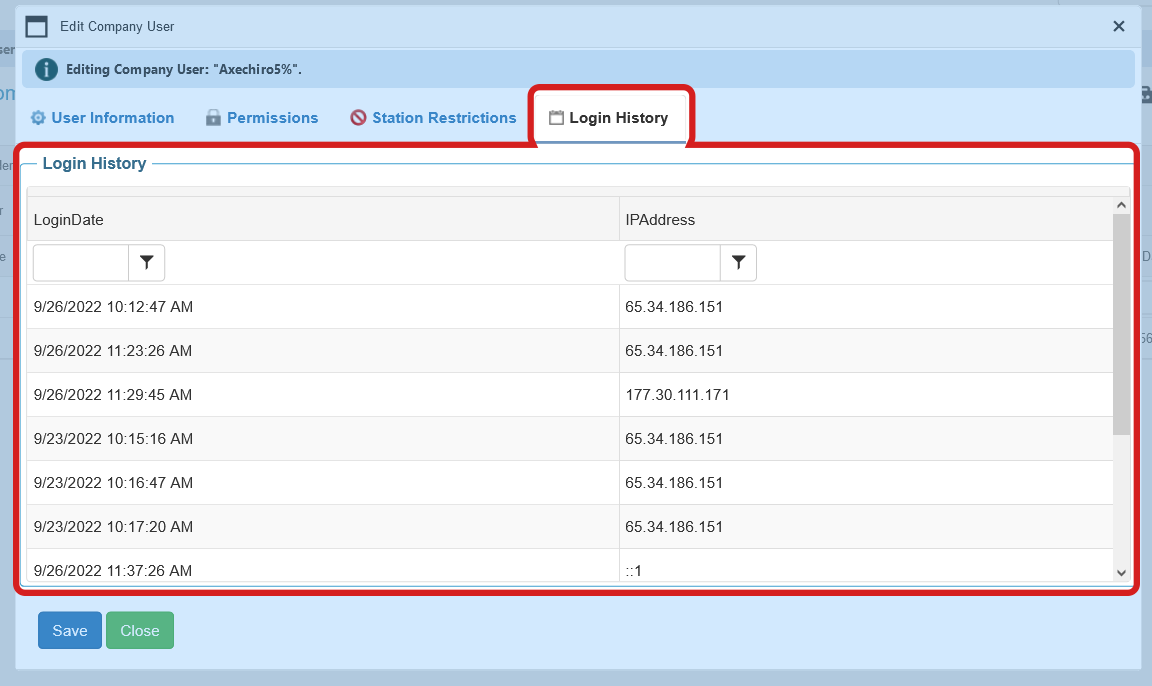How to Add Users
To add Users, simply click on "Company Account" in the top menu and select the "User Management" option.
Click on "Add new record" and fill out the information for your new User. Then click on the "Insert New User" button to save your new User.
- Add new user. Click on the Plus to add a new User.
- Search panel. This section will allow you to Search the Users based on criteria. You can also group your search by dragging and dropping it into the Drag-and-Drop section up-top.
- Information list. This is how all your Users will be listed, Click on the Edit button to change the information.
- General information. This section will allow you to edit the resource general information, set a price and limitations.
- Reset password. Reset a specific user password.
- Station view restrictions. This section will allow you to restrict certain users to see particular stations.