Open appointment from IntelliVu
- Click on the three vertical dots to edit the appointment
- Click Edit Appointment to open the appointment details
- Make desired changes
- Save your changes by clicking the blue Save Appointment button.
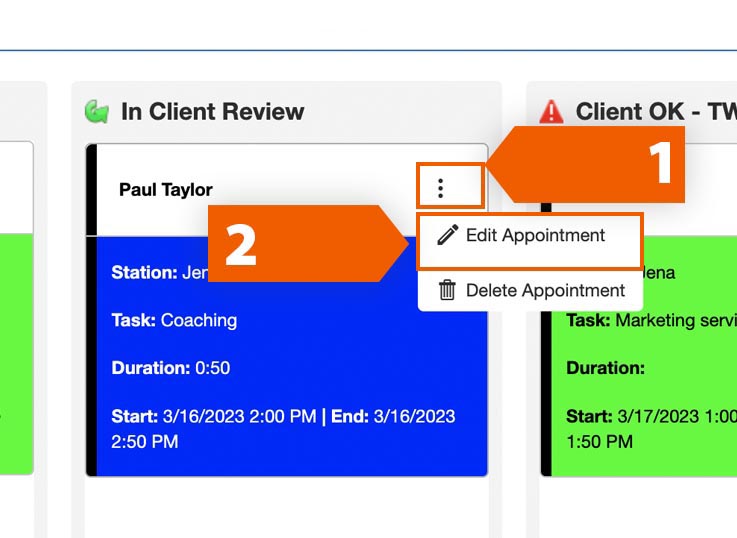
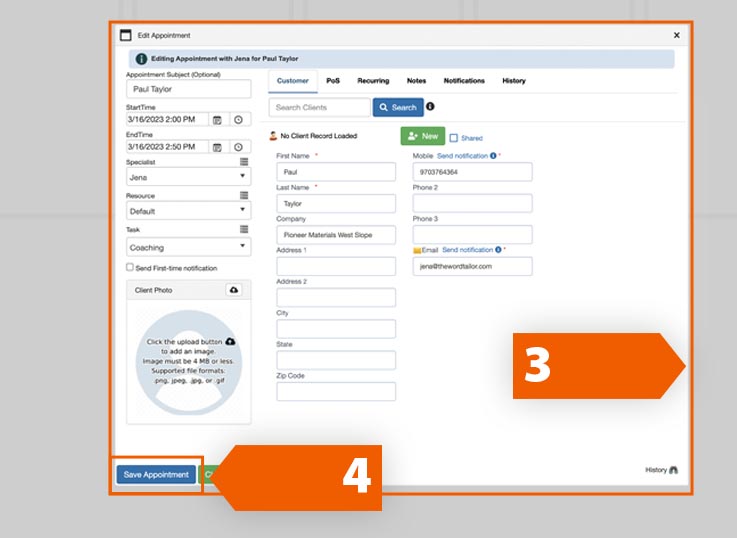
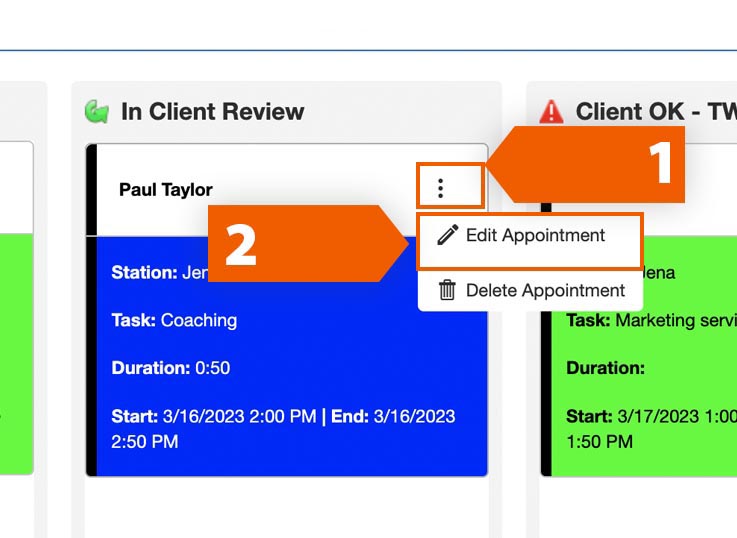
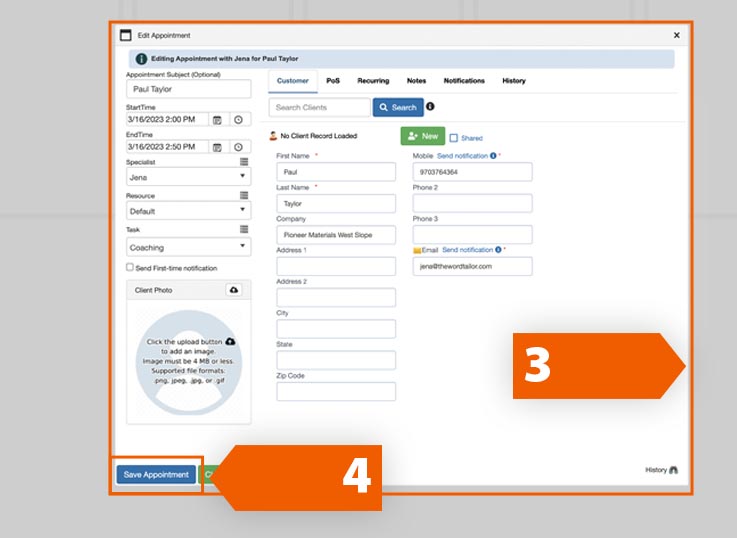
Although our customers don't often experience issues with our appointment scheduling software, we're still here for you—to answer your questions, solve issues when they arise and support your business goals. Just give us a call, email us or click/tap the button below to initiate a chat (with a real person, not a bot).