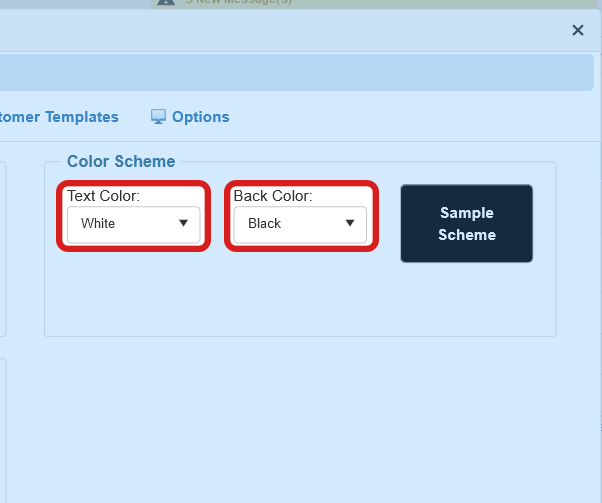Change Task Color
- Mouse over Company Account on the menu of your scheduler and select Task Management
- Click on the edit link on the task that you would like to change the color on.
- Choose the Text color from the Text Color Selection dropdown menu.
- Choose the Background Color from the Background Color Select dropdown menu. (Make sure that they are not both the same color or you will not be able to see the task)
- Once you are done click on the save link.